Here is a list of commonly used computer shortcut keys that can provide an easy and fast way to use computer functions.
These shortcuts computer keys allow you to navigate through the Computer menu with ease and instantly launch or restart your PC. There are many shortcuts that you can use to go to the computer’s command line. And if you want to perform more complicated operations, the shortcuts allow you to operate the commands with an unlimited number of parameters. They are the last thing you would think that a shortcut would provide. But they do provide additional usability, and they make the computer much more convenient.
Computer Shortcut Keys
Keyboard and computer all shortcut keys are designed to make a regular computer work faster and easier. The only problem is that many of these are ignored by the average user. By using simple keyboards and computer shortcuts keys in the workplace, you can increase your productivity and reduce the stress caused by the repetitive speed.
Most shortcuts serve to eliminate additional steps that may include your mouse or select additional menus. Although this is not a detailed list, these shortcuts are some of the most common ones that you use regularly. The following Computer Shortcut Keys are specifically applicable to PC users.
It is highly recommended that all users refer to these Computer shortcut keys or try to remember them. Doing so will dramatically increase your productivity.
BASIC COMPUTER SHORTCUT KEYS
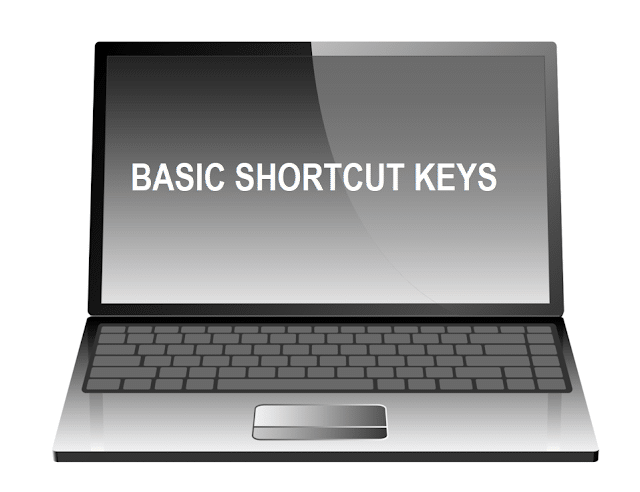
Read Article: Computer Tips Everyone Should Know
- Alt + F File menu options in the current program
- Alt + E Edit options in the current program
- F1 Universal help (for all programs)
- Ctrl + A Select all text
- Ctrl + X Cut selected item
- Shift + Del Cut selected item
- Ctrl + C Copy selected item
- Ctrl + Ins Copy selected item
- Ctrl + V Paste
- Shift + Ins Paste Home Go to the beginning of a current line
- Ctrl + Home Go to beginning of a document
- End Go to the end of the current line
- Ctrl + End Go to end of the document
- Shift + Home Highlight from the current position to the beginning of a line
- Shift + End Highlight from the current position to the end of line
- Ctrl + f Move one word to the left at a time
- Ctrl + g Move one word to the right at a time
MICROSOFT WINDOWS COMPUTER SHORTCUT KEYS

Beyond personal apps and programs, Windows has its own set of keyboard hotkeys that can help you save time.
- Alt + Tab Switch between open applications
- Alt + Shift + Tab Switch backward between open applications
- Alt + Print Screen Create screenshot for current program
- Ctrl + Alt + Del Reboot/Windows® task manager
- Ctrl + Esc Bring up the start menu
- Alt + Esc Switch between applications on the taskbar
- F2 Rename selected icon
- F3 Start find from desktop
- F4 Open the drive selection when browsing
- F5 Refresh contents
- Alt + F4 Close current open program
- Ctrl + F4 Close window in program
- Ctrl + Plus Key Automatically adjust widths of all columns in Windows Explorer
- Alt + Enter Open the properties window of selected icon or program
- Shift + F10 Simulate right-click on selected item
- Shift + Del Delete programs/files permanently
- Holding Shift During Bootup Boot safe mode or bypass system files
- Holding Shift During Bootup When putting in an audio CD, will prevent CD Player from playing
WINKEY SHORTCUTS

Read Article: ASUS Chromebook Flip C434 (2019) review
- WINKEY + D Bring desktop to the top of other windows
- WINKEY + M Minimize all windows
- WINKEY + SHIFT + M Undo the minimize done by WINKEY + M and WINKEY + D
- WINKEY + E Open Microsoft Explorer
- WINKEY + Tab Cycle through open programs on the taskbar
- WINKEY + F Display the Windows® Search/Find feature
- WINKEY + CTRL + F Display the search for computers window
- WINKEY + F1 Display the Microsoft® Windows® help
- WINKEY + R Open the run window
- WINKEY + Pause /Break Open the system properties window
- WINKEY + U Open utility manager
- WINKEY + L Lock the computer (Windows XP® & later)
WORD® COMPUTER SHORTCUT KEYS

In addition to the usual shortcut keys in ms word, here are some common Computer Shortcut Keys you can use for Microsoft Word:
- Ctrl + A Select all contents of the page
- Ctrl + B Bold highlighted selection
- Ctrl + C Copy selected text
- Ctrl + X Cut selected text
- Ctrl + N Open new/blank document
- Ctrl + O Open options
- Ctrl + P Open the print window
- Ctrl + F Open find box
- Ctrl + I Italicize highlighted the selection
- Ctrl + K Insert link
- Ctrl + U Underline highlighted selection
- Ctrl + V Paste
- Ctrl + Y Redo the last action performed
- Ctrl + Z Undo last action
- Ctrl + G Find and replace options
- Ctrl + H Find and replace options
- Ctrl + J Justify paragraph alignment
- Ctrl + L Align selected text or line to the left
- Ctrl + Q Align selected paragraph to the left
- Ctrl + E Align selected text or line to the center
- Ctrl + R Align selected text or line to the right
- Ctrl + M Indent the paragraph
- Ctrl + T Hanging indent
- Ctrl + D Font options
- Ctrl + Shift + F Change the font
- Ctrl + Shift + > Increase selected font +1
- Ctrl + ] Increase selected font +1
- Ctrl + Shift + < Decrease selected font -1
- Ctrl + [ Decrease selected font -1
- Ctrl + Shift + * View or hide non printing characters
- Ctrl + f Move one word to the left
- Ctrl + g Move one word to the right
- Ctrl + h Move to begin of the line or paragraph
- Ctrl + i Move to the end of the paragraph
- Ctrl + Del Delete word to the right of the cursor
- Ctrl + Backspace Delete word to the left of the cursor
- Ctrl + End Move cursor to end of the document
- Ctrl + Home Move cursor to the beginning of a document
- Ctrl + Space Reset highlighted text to default font
- Ctrl + 1 Single-space lines
- Ctrl + 2 Double-space lines
- Ctrl + 5 1.5-line spacing
- Ctrl + Alt + 1 Change text to heading 1
- Ctrl + Alt + 2 Change text to heading 2
- Ctrl + Alt + 3 Change text to heading 3
- F1 Open help
- Shift + F3 Change case of selected text
- Shift + Insert Paste
- F4 Repeat the last action performed (Word 2000+)
- F7 Spell check selected text and/or document
- Shift + F7 Activate the thesaurus
- F12 Save as
- Ctrl + S Save
- Shift + F12 Save
- Alt + Shift + D Insert the current date
- Alt + Shift + T Insert the current time
- Ctrl + W Close document
EXCEL® COMPUTER SHORTCUT KEYS

In addition to the usual advanced excel shortcut keys, here are the most useful keyboard shortcuts for Microsoft Excel
- F2 Edit the selected cell
- F5 Go to a specific cell
- F7 Spell check selected text and/or document
- F11 Create chart
- Ctrl + Shift + ; Enter the current time
- Ctrl + ; Enter the current date
- Alt + Shift + F1 Insert new worksheet
- Shift + F3 Open the Excel® formula window
- Shift + F5 Bring up search box
- Ctrl + A Select all contents of a worksheet
- Ctrl + B Bold highlighted selection
- Ctrl + I Italicize highlighted the selection
- Ctrl + C Copy selected text
- Ctrl + V Paste
- Ctrl + D Fill
- Ctrl + K Insert link
- Ctrl + F Open find and replace options
- Ctrl + G Open go-to options
- Ctrl + H Open find and replace options
- Ctrl + U Underline highlighted selection
- Ctrl + Y Underline selected text
- Ctrl + 5 Strikethrough highlighted selection
- Ctrl + O Open options
- Ctrl + N Open new document
- Ctrl + P Open print dialog box
- Ctrl + S Save
- Ctrl + Z Undo last action
- Ctrl + F9 Minimize current window
- Ctrl + F10 Maximize currently selected window
- Ctrl + F6 Switch between open workbooks/windows
- Ctrl + Page up & Page Down Move between Excel® worksheets in the same document
- Ctrl + Tab Move between two or more open Excel® files
- Alt + = Create a formula to sum all of the above cells
- Ctrl + ‘ Insert value of above cell into the current cell
- Ctrl + Shift + ! Format number in comma format
- Ctrl + Shift + $ Format number in the currency format
- Ctrl + Shift + # Format number in date format
- Ctrl + Shift + % Format number in percentage format
- Ctrl + Shift + ^ Format number in scientific format
- Ctrl + Shift + @ Format number in the time format
- Ctrl + g Move to next section of text
- Ctrl + Space Select entire column
- Shift + Space Select entire row
- Ctrl + W Close document
OUTLOOK® COMPUTER SHORTCUT KEYS
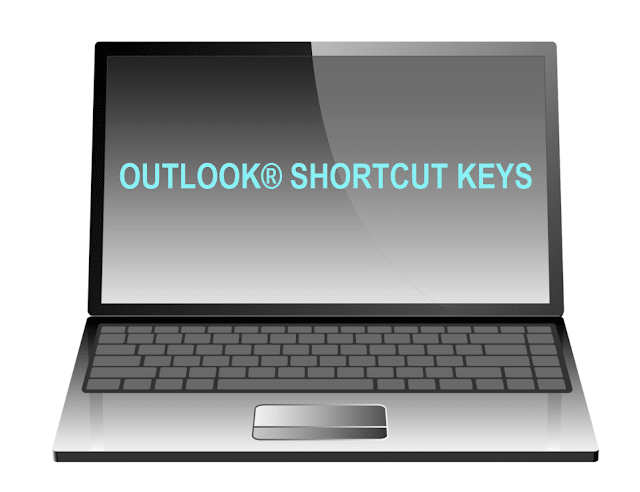
- Alt + S Send the email
- Ctrl + C Copy selected text
- Ctrl + X Cut selected text
- Ctrl + P Open print dialog box
- Ctrl + K Complete name/email typed in address bar
- Ctrl + B Bold highlighted selection
- Ctrl + I Italicize highlighted the selection
- Ctrl + U Underline highlighted selection
- Ctrl + R Reply to an email
- Ctrl + F Forward an email
- Ctrl + N Create a new email
- Ctrl + Shift + A Create a new appointment to your calendar
- Ctrl + Shift + O Open the outbox
- Ctrl + Shift + I Open the inbox
- Ctrl + Shift + K Add a new task
- Ctrl + Shift + C Create a new contact
- Ctrl + Shift+ J Create a new journal entry
KEYBOARD SHORTCUTS SYMBOLS | Computer Shortcut Keys

Below a list of the keyboard shortcuts symbols which can very usefully for all.
- Shift+1 !
- Shift+2 @
- Shift+3 #
- Shift+4 $
- Shift+5 %
- Shift+6 ^
- Shift+7 &
- Shift+8 *
- Shift+9 (
- Shift+0 )
- Alt+0161 ¡
- Alt+0191 ¿
- Alt+0173 –
- Shift+= +
- Alt+0215 2
- Alt+0247 ÷
- Alt+0177 = ±
- Alt+0145 ‘
- Alt+0146 ’
- Alt+0147 “
- Alt+0148 ”
- Alt+0139 ‹
- Alt+0155 ›
- Alt+0171 «
- Alt+0187 »
- Alt+0130 ‚
- Alt+0132 „
- Alt+0151 —
- Alt+0133 …
- Alt+0176 °
- Alt+0228 ä
- Alt+0226 â
- Alt+0225 á
- Alt+0224 à
- Alt+0227 ã
- Alt+0229 å
- Alt+0235 ë
- Alt+0234 ê
- Alt+0233 é
- Alt+0232 è
- Alt+0239 ï
- Alt+0238 î
- Alt+0237 í
- Alt+0236 ì
- Alt+0246 ö
- Alt+0244 ô
- Alt+0243 ó
- Alt+0242 ò
- Alt+0245 õ
- Alt+0252 ü
- Alt+0251 û
- Alt+0250 ú
- Alt+0249 ù
- Alt+0196 Ä
- Alt+0194 Â
- Alt+0193 Á
- Alt+0192 À
- Alt+0195 Ã
- Alt+0197 Å
- Alt+0203 Ë
- Alt+0202 Ê
- Alt+0201 É
- Alt+0200 È
- Alt+0207 Ï
- Alt+0206 Î
- Alt+0205 Í
- Alt+0204 Ì
- Alt+0214 Ö
- Alt+0212 Ô
- Alt+0211 Ó
- Alt+0210 Ò
- Alt+0213 Õ
- Alt+0220 Ü
- Alt+0219 Û
- Alt+0218 Ú
- Alt+0217 Ù
- Alt+0231 ç
- Alt+0199 Ç
- Alt+0241 ñ
- Alt+0209 Ñ
- Alt+0248 ø
- Alt+0216 Ø
- Alt+0223 ß
- Alt+0230 æ
- Alt+0198 Æ
- Alt+0156 œ
- Alt+0140 Œ
- Alt+0255 ÿ
- Alt+0159 Ÿ
- Alt+0170 ª
- Alt+0186 º
- Alt+0168 ¨
- Alt+0136 ˆ
- Alt+0180 ´
- Alt+0152 ˜
- Alt+0175 ¯
- Alt+0184 ¸
- Alt+0163 £
- Alt+0165 ¥
- Alt+0131 ƒ
- Alt+0162 Alt+0164 ¢
- Alt+0169 ©
- Alt+0174 ®
- Alt+0153 ™
- Alt+0137 ‰
- Alt+0181 µ
- Alt+0134 †
- Alt+0135‡
- Alt+0182 ¶
The Finle Words
The Shortcut Keys symbolizes the web’s ability to push the Web to new places. When you search for something on a search engine, the Shortcut Keys open up access to every single page and every link that has been pulled up for the search. This means that Web pages are available for everyone to see, and can be shared.


