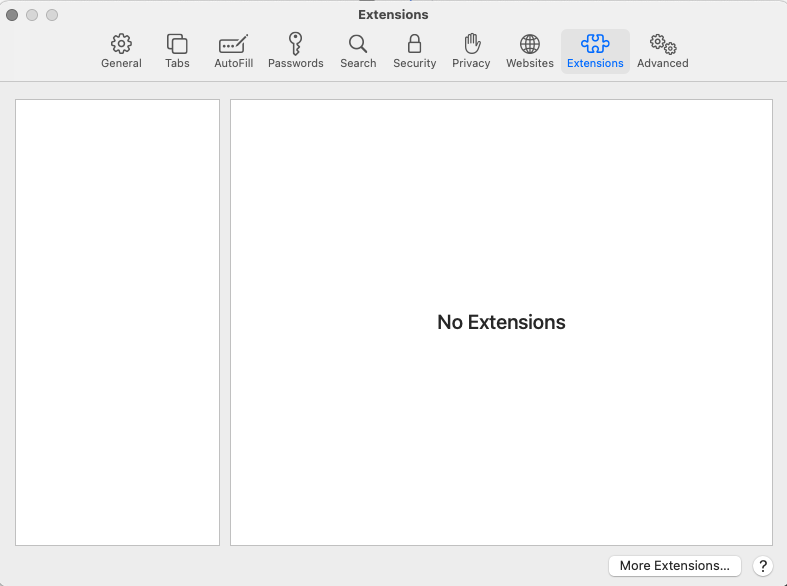For people who love to socialize online during their free time, Facebook is a treasure for them. It is an escape to a world full of quick feeds filled with the latest news, celebrity photos, people’s activities around the world, and so on. However, wouldn’t it be quite frustrating if you are going through your daily feed and suddenly you will find that your profile has gone out-of-the-blue? The first question that will come to mind is, “why Facebook logged me out?” If you are wondering about this unexplainable facebook error as well, you are here for all the right reasons.
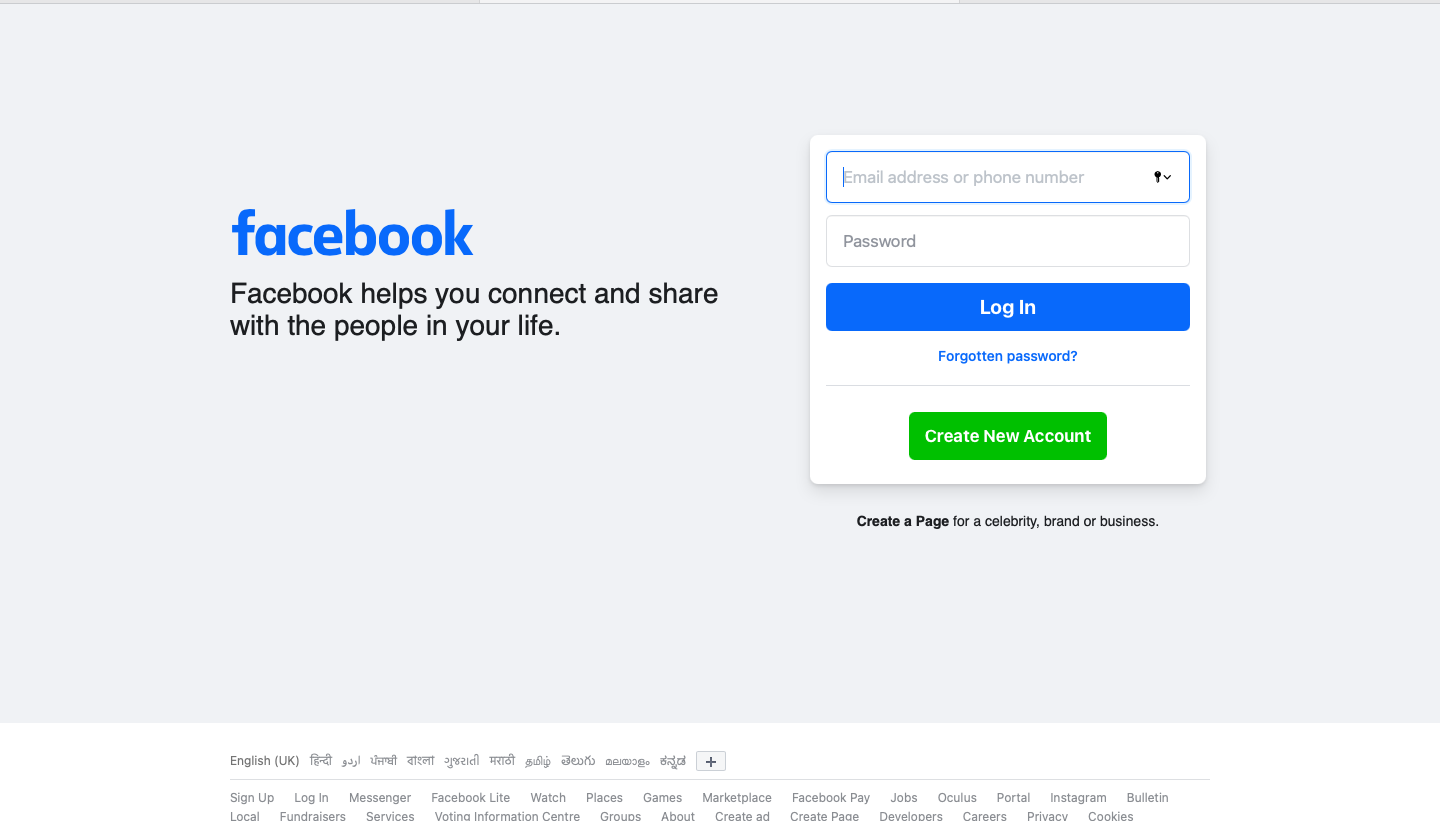
To begin with, in the earlier decade, Facebook was much simpler than it is today. For instance, there were no advertisements. Business on Facebook was not a “thing.” However, with the development of digital marketing, Facebook has added so many new features. For example, post advertisements, job offers, redirection URLs, and whatnot. Thus, we can say that its UI has gotten complex ever since. As a consequence, Facebook back-end maintenance must be a round-o-clock thing.
Do you know? 1.9 billion smartphone users all over the world activate their Facebook profiles every day. That is, 25% of the total world population. With such a heavy flow of users on a single mobile application/socializing platform, it is quite possible for Facebook to log you out for technical reasons.
However, if the “Facebook logged me out” situation is taking place with you more than often, there are a few rationales that may explain what’s happening. Let’s find out:
Why Facebook logged me out?
One of the major causes of Facebook logging you out of your profile is cookie pop-ups. To begin with, in 2020, the use of cookies by any website without the knowledge of the user, including Facebook, will be declared illegal under the law. As a result, whenever a website is about to obtain a user’s personal information such as mobile number, email address, etc., it provides a cookie pop-up. This pop-up asks users to either accept or deny cookies.
On the other hand, facebook’s user interface uses cookies to collect general login information such as timeline and location of login. Without the use of cookies, Facebook cannot keep each user logged in when they are not online.

For example, let’s suppose you forget your Facebook password. Henceforth, you continuously attempt to log in to your Facebook account using a different set of passwords (guessing it, basically). As a consequence, cookies will flag a security issue on your account. Thus, causing it to deactivate temporarily.
Therefore, under different circumstances, facebook may log you out. For example, if you delete all cookies on your web browser. Facebook will log out automatically for security reasons. Hereafter, you will require to log in again.
In comparison, our research on the subject “facebook logged me out” has also put the spotlight on other causes.
Causes:
- Your profile has been suspiciously logged into another device.
- You have run out of “time limit” for Facebook one-time login (for example, if you did not tick the “remember me” option while logging in).
- Facebook user (you) has changed facebook profile password using another device. (for example, if you alter your Facebook password using the Facebook app on mobile. It will automatically log out on your PC browser until you log in using the new password).
- Cache block technique is causing “blockage of direct data access.”
- Skype is “selected” in Facebook App’s access permission.

- An antivirus program has caught malware or viruses on your device. Henceforth, clearing out all personal data for security reasons.
- And last but not least, the Facebook program/App is down because of maintenance issues.
How to fix Facebook automatically logout error on my device?
Are you having trouble pacing up with all the possible causes provided above? Well! In our view, it can be quite challenging to figure out which “one of the causes” is causing facebook logged me out issues on your device.
In the event that you cannot figure it out, there are multiple methods you can undertake to resolve the issue without knowing the cause. Let’s take a glance at what these methods are!
#Method 1: Change main browser settings for “automatically login.”
In the event that you are still utilizing an old-school internet explorer browser on your Windows PC. It is possible that Facebook logs you out automatically because of custom-level security issues. Each browser, including internet explorer, has a user authentication feature. As a result, whenever a user venture to connect to a network resource, this authentication setting protects any third party from using a username and password in a single click. Thus, whenever a user enters the wrong password or username, the profile keeps it from possible hacking.
To resolve “Facebook logged me out” on internet explorer, take the following instructions into reference:
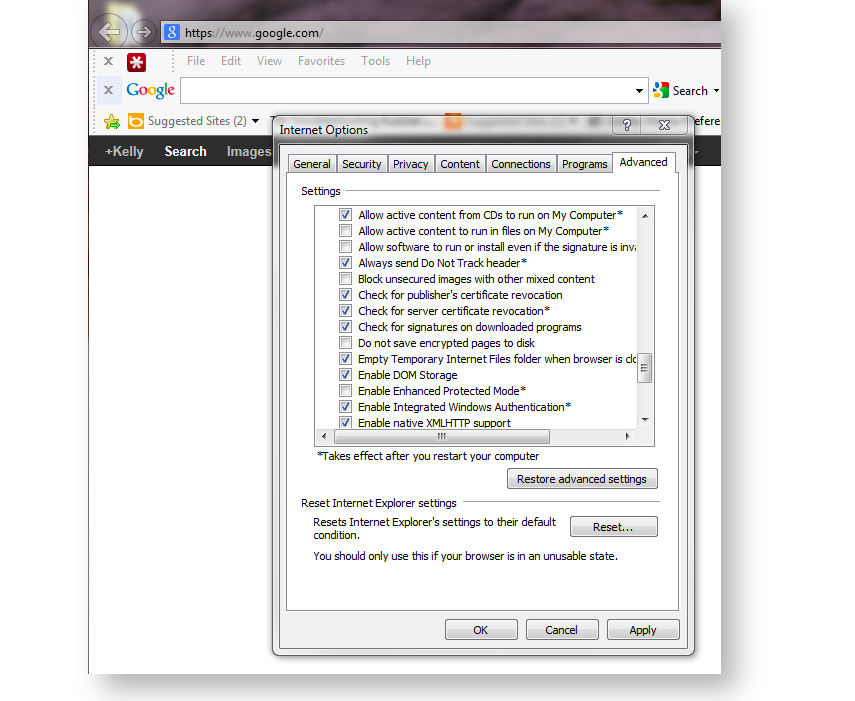
- Access “Internet Explorer Settings” by clicking on the “tools” option.
- Now, tap on the “internet” alternative.
- From here, switch to the “Security Tab” option.
- Now, tap on the “Custom Level” alternative on the bottom.
- Do you see an option called “User Authentication?” Click on the same.
- At last, tick/select the Automatic Login option.
By enabling the Automatic login option using a saved username and password, Facebook will not log you out automatically. And, if it does, the browser will log in to Facebook automatically each time you open it.
#Method 2: Facebook logged me out on the Safari browser? Delete unwanted extensions
Safari browser allows users to add multiple extensions at a time. However, more often, too many extensions cause security issues. As a result, it is possible for Facebook to log out automatically in order to protect users’ interests. Therefore, please take the following instructions into consideration.
It will help you delete or remove extensions that do not come from a reliable source. You can also consider removing extensions that are no longer useful. Henceforth, clearing your Safari browser for good.
- Access Safari browser.
- Tap on the “preferences” option provided in the toolbar.
- Further, click on the “Extensions” option.
- Now, click on the “delete” button after selecting extensions that are unreliable, unuseful, or create security risks.
- Save the settings and go back.
- Close the browser and reopen.
Similarly, in the event that you are using the chrome browser, you can consider the same solution to solve the “facebook logged me out” situation. Here’s how:
- Access Chrome Browser.
- Click on the “three-dots” icon on the top right side.
- Scroll down to the “more tools” option.
- From this menu, select the “Extensions” option.
- Right-click on the extension you want to remove.
- Click on the “remove” button.
Once it’s done, close the browser and re-login to Facebook.
#Method 3: Clear Cookies to resolve facebook logged me out problem
As mentioned before, when you attempt to login to Facebook (on another device probably) using the wrong username or password too many times. Cookies will trigger a flag causing automatic facebook logout. In order to resolve this problem, you have to clear cookies. As a result, you will get another chance to log in to Facebook using the correct ID and password and prevent it from logging out automatically. Here’s how to do it:
- Access Chrome Browser.
- Click on the “three-dots” icon on the top right side.
- Scroll down to the “more tools” option.
- Here, do you see an option called clearing browsing data? If yes, open it.
- Next, tick on “Clear Cookies and other site data.”
- And tap on the “Clear Data” option provided below.
- All the data will be removed.
Now, go to https://www.facebook.com and log in to your profile again.
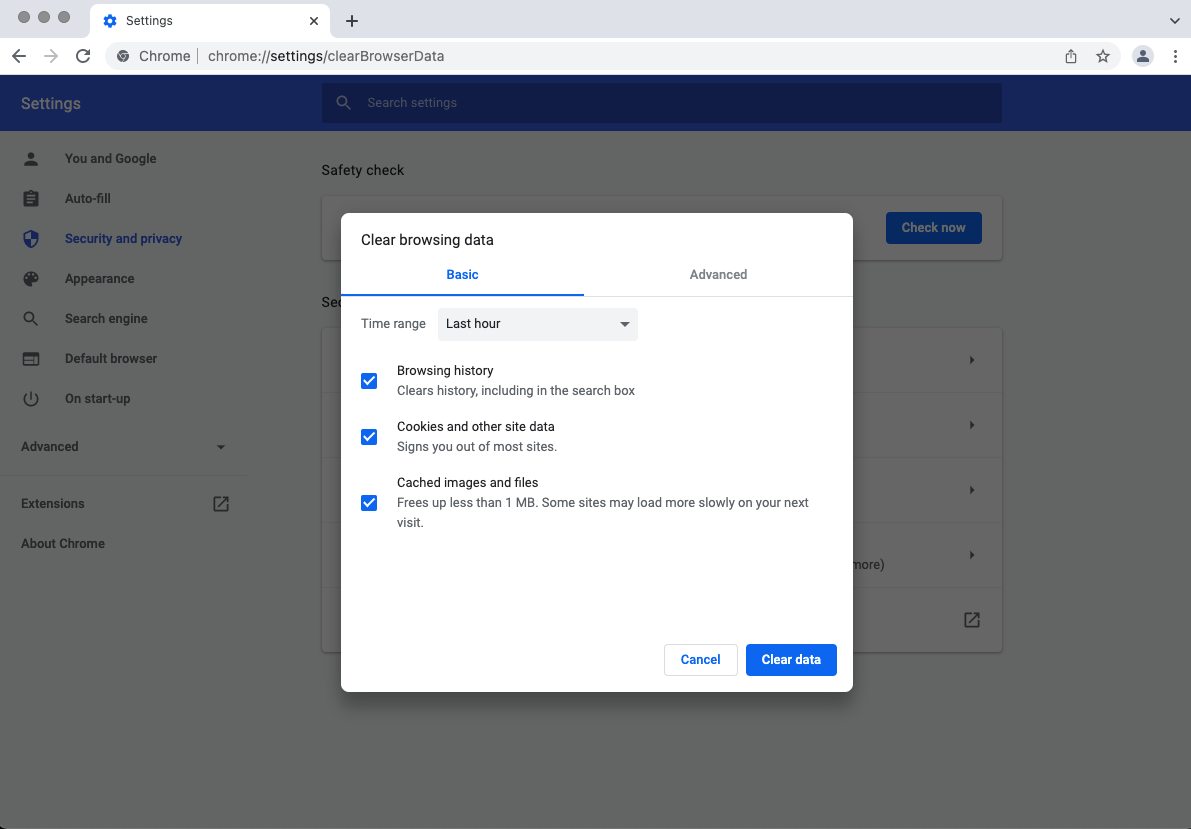
In the event that the problem is still persistent, it would help to remove cache as well. Do so, by:
- Access Chrome Browser.
- Click on the “three-dots” icon on the top right side.
- Scroll down to the “more tools” option.
- Here, do you see an option called clearing browsing data? If yes, open it.
- Next, tick on “cached images and files.”
- And tap on the “Clear Data” option provided below.
- All the data will be removed.
When you remove cache, it will give a fresh start to your browser. Henceforth, the Facebook browser version will upgrade and solve the “Facebook logged me out automatically” issue for the long term.
#Method 4: Change Facebook Password
Facebook logged me out of nowhere? Well! There’s a simple explanation behind it. Each time any Facebook user tries to log in to a profile with too many wrong passwords flags that profile because of suspicious attempts. In most situations, Facebook users may simply have forgotten their passwords. However, in rare cases, attempts to hack the profile are evident. Thus, you can resolve this problem by changing your profile’s password.
Here’s an instructional Logue how:
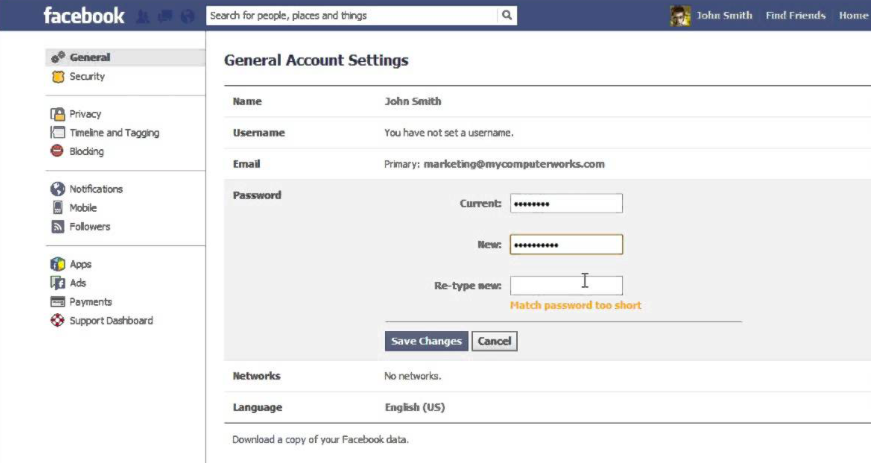
- Login to your Facebook account manually.
- Now, click on the “arrow in downward direction” to open the dropdown menu.
- From this menu, tap on the “settings” option.
- When you enter the settings menu, click on the “Security and login” alternative.
- Under the login section on the right, click on the “Change password.”
- Enter a new password and reenter in the below box to confirm.
- Also, tick on “log out of all the other devices for security reasons.”
- Tap on the “change password” option.
- As a result, Facebook will log out.
- Login to your Facebook profile using the new password.
#Method 5: Delete and reinstall Facebook App
Are you having Facebook logged me out over and over again? It is possible that your Facebook app has encountered bugs that need to be resolved. One of the best solutions to do so is by deleting the existing app version from your Smartphone. And, then reinstall the program/app from google play store or apple store. Both are reliable.
Apart from this, if you are using Facebook apk version to run the Facebook app on your Windows PC or Linux laptop. We strongly advise you to drop this idea as it can seriously put your personal data at a security risk.

Here’s a brief guide on how to uninstall an app on mobile:
- Go to the home screen.
- Tap on the “Facebook icon” and hold it for 2 seconds.
- A dropdown menu will appear.
- Click on uninstall this application.
- Wait for uninstallation to complete.
In other Android phones, you have the option to simply drag and drop the app on the “bin” that appears when you hold on to the app icon.
This method also works for iPhones.
#Method 6: Scan for virus or malware
Apart from facebook logging you out automatically, if you are also observing unwanted changes in other socializing apps such as Instagram, Twitter, and WhatsApp, it is quite possible that your device has been encountering a virus or malware situation.

Therefore, to protect app data from any further damage or raise automatic security issue flags, download and install an antivirus program that is reliable for your device. There are multiple options for Android phones. On the other hand, in the case of a Windows PC, run a quick scan on the built-in Windows defender program.
For MacBook, CleanMyMacX is one of the best antivirus and malware removal programs.
Bonus Method: Re-boot, Upgrade, or/and restart your Smartphone
Once again, the “Facebook logged me out” issue hasn’t been resolved for you yet. Last but not least possible explanation is that your Smartphone is having storage issues. Whenever you use Facebook, all activities lead to saving temporary data on your mobile. Hence, if you haven’t cleared out app data for a while, it is quite acceptable that apps will begin to collapse and act up in other ways.

In order to resolve this storage issue, you can choose any of the following options:
- Reboot your device and troubleshoot.
- Clear out unwanted app data.
- Factory data reset.
- Export all data to the cloud.
- Restart your phone.
- Or do a complete system upgrade.
Epilogue
We hope that the problem with your Facebook login account has been resolved. For more information on the mentioned subject, mark us as your favorite. Read every day for new tech tips and make your daily socializing a little easy.