Online transactions have become a part of our day-to-day life. Not only does it make our work easier, but also it saves time and traveling. Earlier, we used to go to the bank and use all the traditional methods to transfer money to another bank account. But today, there are a lot of online payment platforms which you can use to do transactions, such as Paytm, Gray, phonepe, Paypal, etc. Moreover, you can also make international payments from anywhere in the world. And to make international payments, the most trusted platform is Paypal. Paypal allows its users to do transactions via credit card, debit card, bank transfer, and many more, along with several other features. But, in case you need to cancel the payment, you should know the procedure. This article will cover a complete guide on How to cancel payment on Paypal.
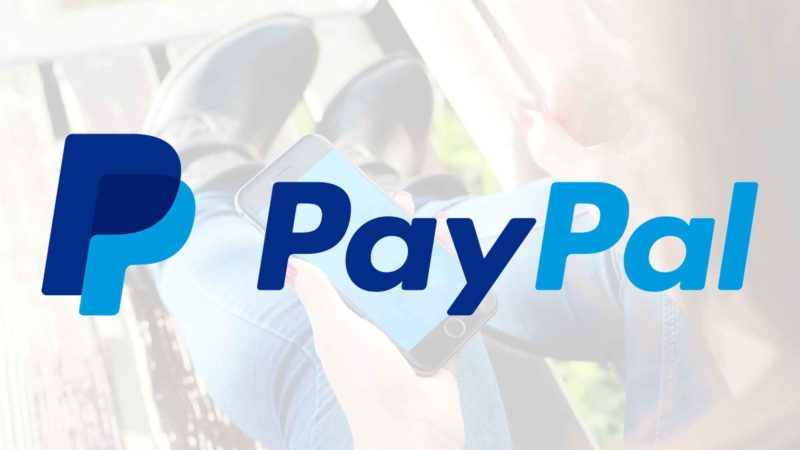
Introduction to Paypal
Paypal is an online platform established in 1998 for money transfers. It is an American multinational fintech company that acts as an alternative to all the traditional money transfer methods such as NFT, cheque, and other methods. Paypal works as a payment processor for auction sites, online vendors, and a lot of other commercial purposes. Moreover, it charges a small fee for every transaction, which acts as its profit generation plan.
This fintech company went public in 2002 via its IPO to the reader’s knowledge. And at the end of the same year, eBay owned it completely at 1.5 dollar billion. But, it(eBay) spun off this fintech company to its shareholders, and again it became independent. Moreover, PayPal ranked 134 in Fortune 500 2021 among the largest US corporations’ revenue.
How to cancel payment on PayPal: Paypal Working system
If you are wondering how does PayPal work? Then to the reader’s knowledge, Paypal acts as an intermediary between the bank and the user. Users can add their credit card, debit card, or direct bank account details to the Paypal system. And when you are initiating the transaction, please note that the transaction is processed via Paypal rather than the user’s bank.
Moreover, the money you will receive through Paypal will come to your PayPal account, which further can be transferred to your account or used for various e-commerce purposes. In addition to that, transfers can either take minutes for an extra fee or a few days.
Paypal offers different features for individual and merchant accounts. For individual or personal accounts, PayPal allows easy money transfers, check cashing, debit cards, credit cards, and other e-services. However, it offers various services at low rates and without any long-term contracts for merchants. These services include Invoicing, PayPal Shipping, PayPal loans, and working capital.
How you can use Paypal
To the reader’s knowledge, you can use Paypal through a mobile app, website, integration, or programmatic interfaces. Paypal provides services and tools to support subscription-based transactions, e-commerce, and other points of sale(POS). The platform is trusted, verified, and recommended by the other users as per our research. Payal protects users by providing purchase resolution, seller protection, and the finest digital security in the marketplace. Thus, you can sum up PayPal as
- The platform allows its users to transfer money for various purposes
- Ensure several levels of payment protection and digital security
- It also allows to make online transactions internationally
- Charges a fee for services they offer
- Moreover, you can also set a default payment to Paypal rather than a debit card or credit card.
How to start using the Paypal platform?
To use Paypal as a medium for your online transactions. Thus, you need to register on Paypal. You can do the same very quickly with only four steps. Follow the instructions below to initiate the registration on Paypal and initiate the payment.
- Create account
The very step is to create an account on Paypal. Therefore, go to the official website of Paypal. Tap on “Sign up.” Choose from a business or personal account. Moreover, you can also download the application for your smartphone. It is rather convenient than a website.
- Enter details
Once you are initiating the registration process, make sure you have all the details, such as
Name, Address, Passport Number or National ID, Date of Birth, Phone Number, Email address, Debit or credit card details, Bank account number, bank routing number.
Moreover, you have to create a strong password to secure your account. The strong password must have letters, characters, and numbers and is not detectable to protect from phishing and hacking. In addition to that, you can upgrade your account to a business account if needed.
Once you have entered all the necessary details, check the box to accept the terms and conditions of Paypal.
- Link the bank account
To make the online transaction, you need to add bank account details. For this, click on the wallet icon and choose the option of “Link a bank account,” and start the process. Then add bank details such as bank name, branch location, bank code, and account number.
After entering your details, you will get a verification code on your registered number.
- Verify the data
Once you have entered all the details and done verifications via the phone number, you also need to verify the email address. All these steps are necessary to check the legitimacy of the user.
Check your mailbox for the verification process. Tap on “Confirm email address.” This is all you need to start the online transaction via Paypal
Is it possible to cancel a PayPal payment?
Before knowing how to cancel a PayPal payment, it is necessary to know if you can cancel the payment in PayPal or not. Thus, to the reader’s knowledge, you can cancel a PayPal payment but have certain limitations. The conditions are mentioned below:-
- You can cancel the payment, but it still needs to be accepted by the receiver. Therefore, you need to cancel the payment as soon as possible.
- Moreover, if the receiver’s email address does not exist on the PayPal account.
- And the email address of the recipient is not verified.
However, if the email address exists, you need to cancel the payment before the receiver claims it. But in the worst-case scenario, if the email address does not exist, you can cancel the payment anytime. And if you don’t do the same, your money is returned within thirty days. Moreover, as per our research, it is instructed to cancel the payment if the email address doesn’t exist.
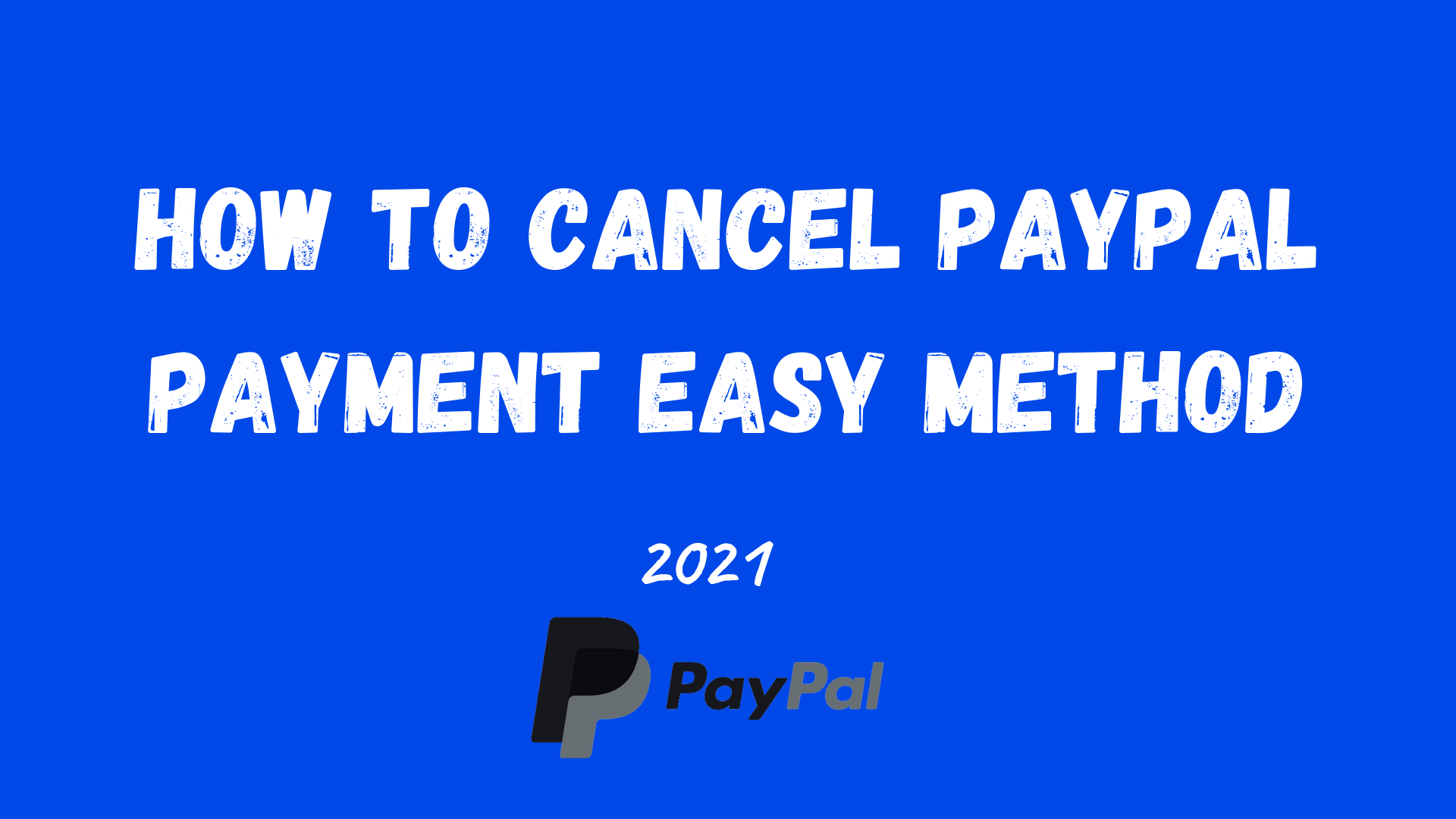
Guide on How to cancel the Paypal Payment
There are two types of payments that you can cancel. First is the payment you have already transferred. And second is the recurring payment. But keep in mind that you can cancel payments only in the case mentioned earlier. So without any delay, read the instructions below to do the same.
How to cancel the PayPal payment that is already transferred
- Open the website and select the option of login on the Paypal sign-in page
- Enter the details such as password and registered email address and tap on login
- Tap on “Proceed to overview” to access your Paypal account and cancel the payment.
- Now, tap on the “Summary” tab, which is present at the top of the page. And also, discover the payment. See the status of the payment. If “completed,” this means you cannot cancel the payment. But in case it said “Unclaimed” or “Hasn’t been accepted yet.” You are lucky; you got the chance to cancel the PayPal payment.
- The next step is to review the payment. Make sure you cancel the correct payment. Once it’s done, you can’t reverse it.
- Once finalized, tap on “Cancel” below the section of the pending payment transaction. A box will appear on the screen. It will ask you to confirm the payment cancellation. Tap on” Cancel Payment” to finally complete the procedure. And tada! Your PayPal payment is canceled.
How to cancel recurring Paypal payment
In case you want to cancel a recurring payment. Then follow the procedure mentioned below to do it.
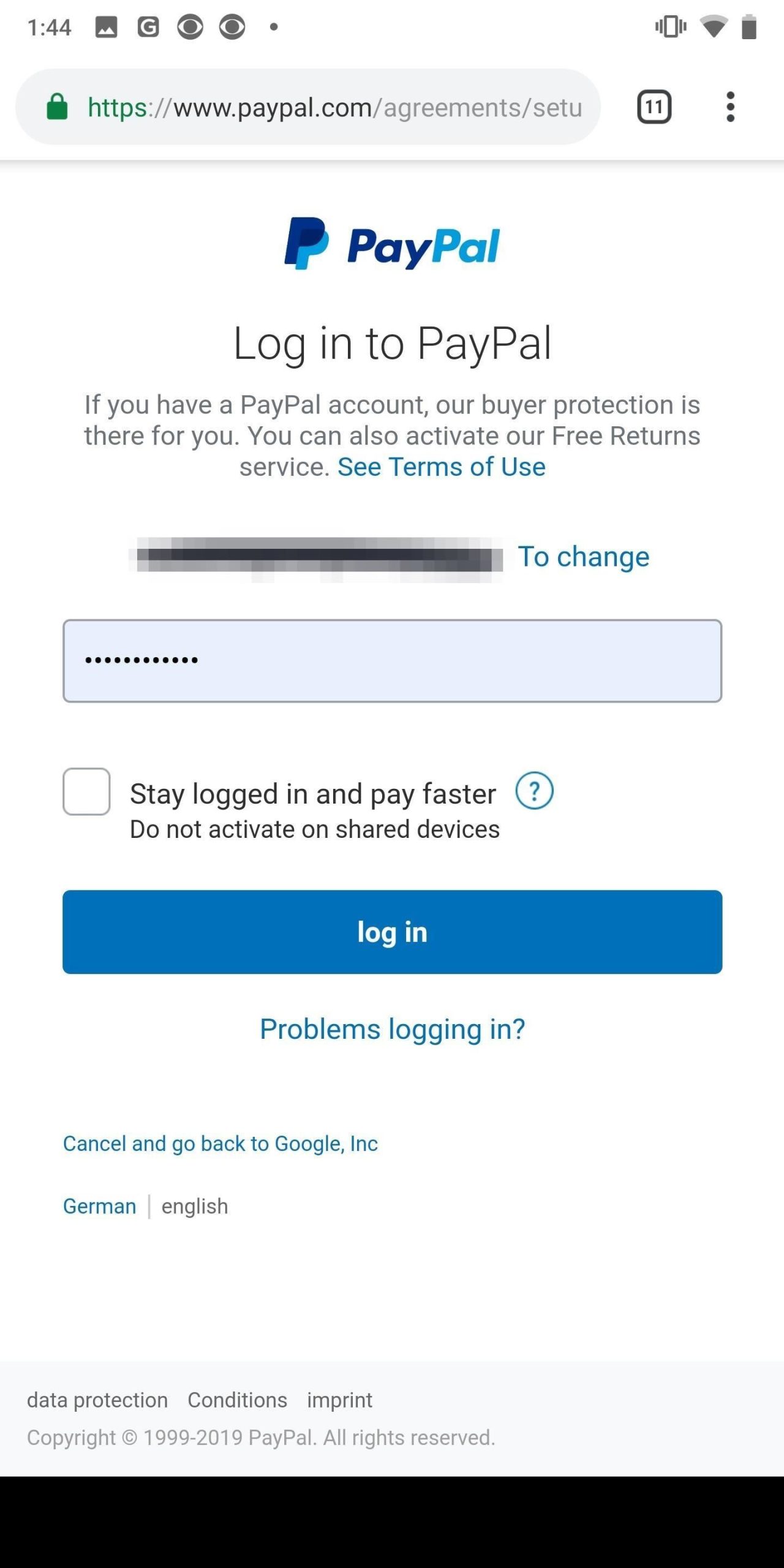
- Open the Paypal and login on to the sign-up page
- Enter the necessary details and tap on the “Login” button
- Tap on “Proceed to account overview.”
- And then tap on “Summary” present at the top of the page.
- Click on the “Pre-approved payments” and “Manage pre-approved payments.
- Check all the detail again to ensure that you are making the right payment cancellation.
- Tap on the “Cancel” below the pre-approved payment section. A window will appear on the screen for your confirmation. Press on “Cancel” to complete the procedure, and finally, your transaction is canceled.
Unable to cancel the payment? Read further!!
This is one of the hectic situations that you will come across. There can be several reasons why you are canceling the payment. One such reason is you sent the wrong amount to the recipient. Moreover, it is possible that you have sent it to the wrong recipient and so on. And now you are trying to cancel the transaction, which is already accepted by the receiver. You have done everything in your strength, but it is in vain. Do not panic!! You can also use other methods to get your money back.
- The most obvious and common thing is to ask for money back directly from the receiver. They will refund you the money directly to your bank account.
- You can also opt for the second option to send money to the company itself. Then you can directly ask for a refund. Usually, retailers don’t initiate the refund very easily. In that case, you have the opportunity to contact ‘Paypal’s resolution center.’ Their customer care team will look into the matter closely and will help you to get the money back. Paypal’s support and reliability make the platform trustworthy for the users. Therefore, people recommended the platform for transactions.
Final words: How to cancel payment on PayPal
Suppose you are a new user and understand all the Paypal features. Then, you should also know How to cancel payment on PayPal. However, it is always advised to check details twice before initiating any payment. However, in case you have already done the transaction and are facing a similar situation. Try the above method to come out of the situation easily.
I hope you understand the article and learn the methods for future reference. For more updates on it, bookmark the page. Also, make comments if we miss anything, or you want information on other topics!!


