Have you ever wondered what goes wrong when a “not registered on network” error keeps appearing on your screen? To be honest, this error crafts an intricate situation for the mobile user. Due to this error, you remain unwilling to make crucial calls, access the internet, or even check your WhatsApp.
To begin with, this error quickly makes us think that something is wrong with our sim card. Well! In a way, your sim card is faulty if you keep seeing this error. However, it is also noteworthy that this error may also appear due to a lack of connectivity from the carrier network range. Therefore, if you are in a closed space such as a bathroom in a private restaurant etc., you may see this error.
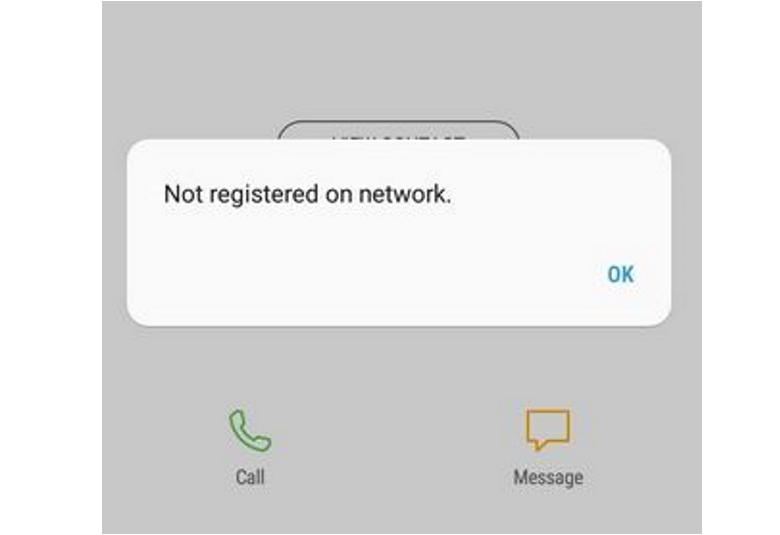
Henceforth, whatsoever the cause of this error, there are multiple ways to fix it. But before we count down the methods to fix this error, let’s take a glance at the technical prospect of this error.
What does “not registered on the network” error mean?
To begin with, while making a phone call or sending an SMS, it is crucial that the carrier network (the network which carries your message or phone call forward) is well-connected and acknowledged to your SIM. For the most part, the carrier network remains responsible for the transmission of data from one place to another, no matter how far!

In simple words, when you see a “not registered on network” error, it means that due to some reason, your carrier network doesn’t connect to your SIM. As a result, the data doesn’t transmit. Leading to this, you cannot make any calls or access the internet. Now, the carrier network is basically the company your SIM card is manufactured through. In India, for example, major carrier networks are Airtel, Jio, Idea, Reliance, DoCoMo, etc.
Now, please note that this error is very common in Android Smartphones. In comparison, if an iPhone encounters a “not registered on network” error, it simply says “no network” or “searching for network” at the top. Each model of Android and iOS has a different vocabulary. It highly depends on the brand.
What are the major causes of the “not registered on network” error?
More often than not, when this error appears on your phone’s screen while making a call, it is feasible that your SIM card is faulty. However, in 10% of the cases, the mainstream network remains at fault. Thus, check out the following possible causes of this error and craft your own conclusion based on your real scenario:
Outdated Operating System
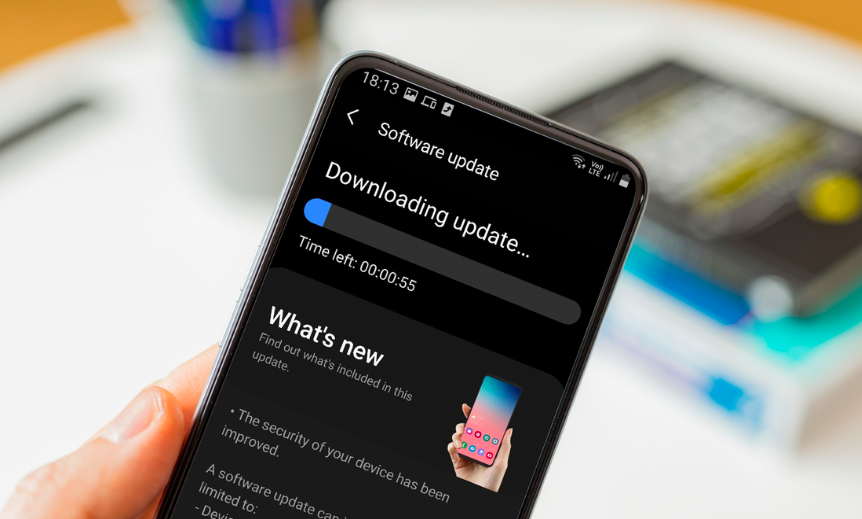
It is very common among users to avoid upgrading their Smartphone’s operating system. The reason being, it takes countable hours if your internet connection is slow or unsteady. However, it is crucial to understand that companies only release new operating systems to resolve evidential bugs in the previous version. Henceforth, it could be one of the reasons.
SIM Card Wear and Tear

In the event that you pull out your SIM Card or replace it often from one phone to another, wear and tear are possible. Scratches on the main metallic chip can cause the main network provider to “not read” or verify your SIM’s unique serial number. As a result, it is too isolating to register it on the network.
SIM Slot is faulty

Presuming that your Android Smartphone has pulled ahead of its lifetime, it is possible that your phone’s SIM slot is no longer in good condition. For example, if it has loosened up, damaged, or unable to recognize your SIM when you place it inside. Your Unique Serial Number will remain unverified.
The unknown carrier selected on your device
It is very common among users to change the settings of phone’s networks in order to get steady internet connectivity through mobile data. However, amid such chaotic changes in settings, it is possible that you have changed your carrier network from “particular network (idea) to unknown.”
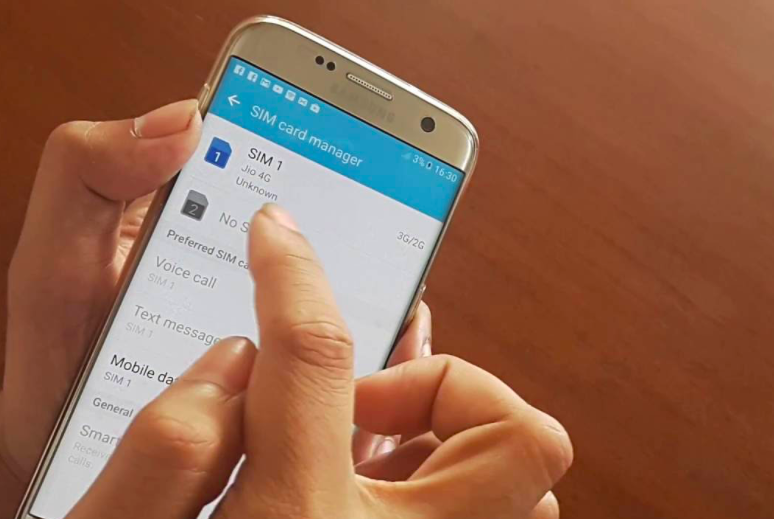
Alongside, some users also change specific network providers in settings to “automatically switch or search other network providers” in order to get steady internet service. But, this only ruins their current service causing “not registered on network” to trigger on-screen.
The Carrier network is no longer in service.
Besides all the above causes, there’s one possible reason that will shut down your SIM registration service permanently. It is when your carrier network is no longer in service. For example, if the Airtel company goes out of business, its SIM Cards in service will shut down without the knowledge of each user.
How to fix the “not registered on network” error on Android phones?
First of all, there are multiple methods to reboot the connection between your SIM Card and Carrier network. You may have tried one or two methods given below. Thus, in order to save a visit to the nearest carrier network’s store, please exercise all the following methods to fix this error ASAP. Let’s get started:
Method 1: Update Software or OS (if available)
If your Android Phone has a new update available, it will notify you. Therefore, review your notification tab for any such software updates. In the event that you cannot pinpoint any update in the mentioned tab, please follow the given instructions:
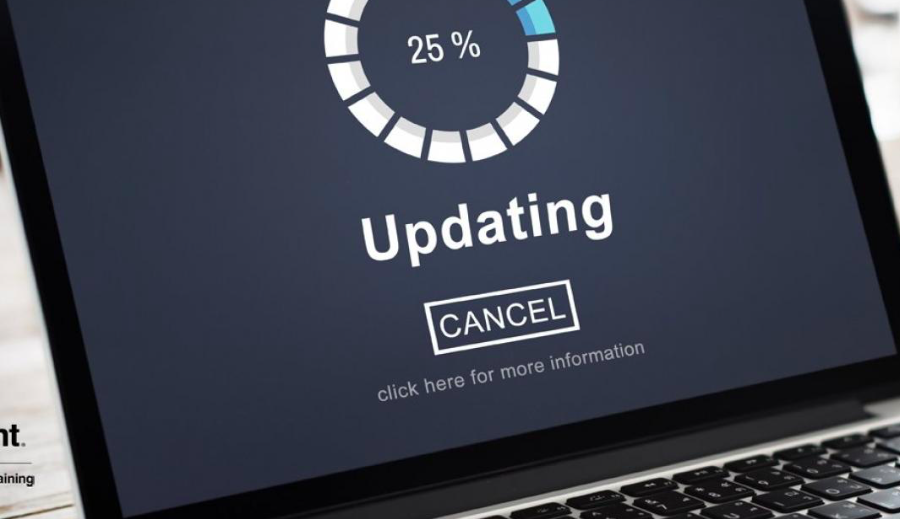
- Open the “Settings” option.
- Click on the “Software update” option.
- Scroll down to the “Last Update Information” alternative.
- Tap on it.
- Now, see the “last updated date.”
- If there are any new/latest updates available, you will be able to see them here.
- Download & Install the new update.
- Restart the phone afterwards.
In the event that you are employing Android Phone other than Samsung, follow the given instructions:
- Open the “Settings” option.
- Click on the “Software update” option.
- Tap on “Download Updates Manually.”
- Now, you will see all new updates available.
- Download & install.
- Restart the phone afterwards.
Using options like “Download Updates Automatically,” you can save time and energy. Nevertheless, you don’t have to face the error again.
Method 2: Choose your network in a manual manner
Let’s suppose you are using Airtel’s SIM service. However, Android Phones automatically switch to another network if the mainstream network has no service available. This scenario majorly takes place in remote locations. Therefore, it is possible that your SIM can no longer lead towards the respective carrier network. From what you know, Airtel sim may be trying to connect with Idea’s carrier network. This is why it will fail.
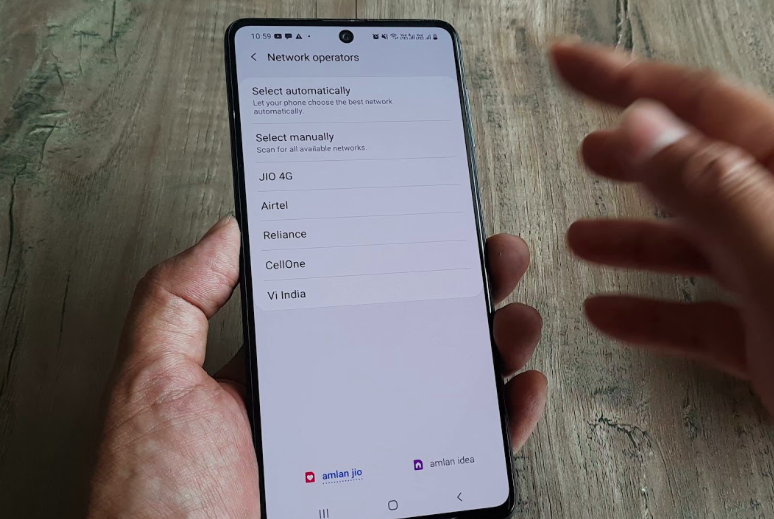
Here’s how you can choose your network manually on an Android phone:
- Open the “Settings” on your phone.
- Click on the “Connections” option.
- Scroll down to the “Mobile Networks” alternative.
- Now, tap on “Network Operator.”
- Then, click on the “Search Networks” option at the top.
- As a consequence, your phone will scan for all networks available in your area.
- Once the search is wrapped up, you will find a list of networks.
- Select the appropriate network (in this case, Airtel).
- When you do it, a “Registered on Network” notification will pop up on your screen.
If the situation is vice-versa and your “Airtel” network is unavailable. Go back and click on “Select Automatically preferred network.” As a result, your SIM card will register with the nearest network on a temporary basis.
Method 3: Not Registered on Network? Change Network Settings to Default
In other words, this method will sanction you to reset your network settings to default. To begin with, most users network settings for SIM settings only. However, wireless connection, Bluetooth, and other third-party connections also come under network connection which can interrupt your SIM’s registration on the carrier’s network. It often happens if you use public wi-fi.
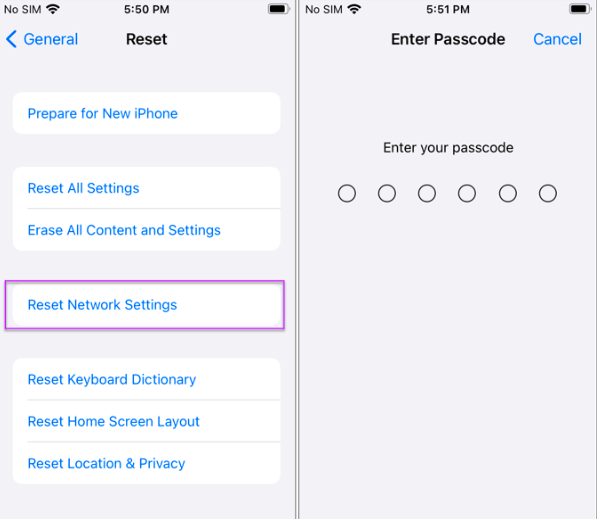
Here’s how to do it:
- Open the Application Tray on your Phone.
- Go to the “Settings” option.
- Further, click on the “General Management” option.
- From here, scroll down to the “Reset” option and tap on it.
- Ahead, select the “Reset network settings” option.
- Again, click on “RESET.”
- Confirm your choice by entering the phone’s PIN or Password.
- Sit Back and Wait for Reset to complete.
Restart the phone to test for results.
Method 4: Change/Update Access Point Names
To begin with, this method will help you in case you need immediate access to the internet, and your phone shows a “not registered on network” error. For the most part, Access Point Name is a type of configuration that allows a SIM Card to take permission from the carrier network, permitting the device to use the internet. Nowadays, VPN services are automatically available on each Smartphone. Thus, APN setting issues rarely occur.
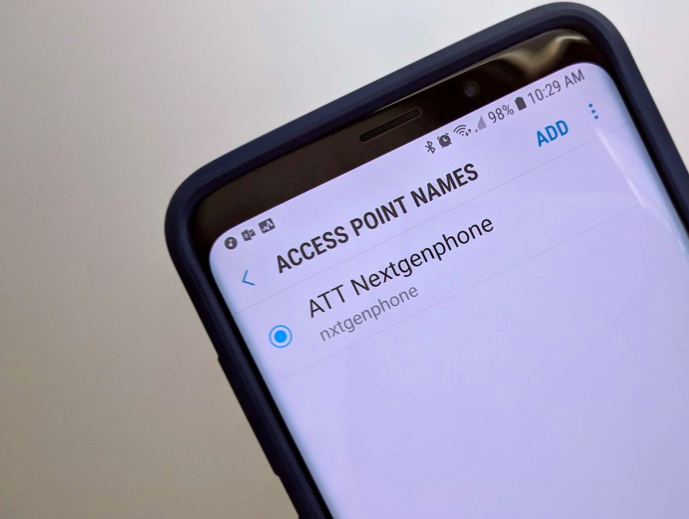
In any case, you can try this method by using the following guide:
- Access the Settings Menu by opening Apps Tray from Home.
- Scroll down to the SIM cards & Mobile Networks option and click on it.
- Locate the SIM card provider settings option and click on it.
- Scroll down to Mobile Networks.
- Further, click on the Access Point Names option.
- Click on the appropriate APN. For example, “Airtel Internet” to get internet access service.
- Furthermore, click on the “ADD” option to insert a new APN in a manual manner.
Note: You can also click on the “three-dotted” vertical line on the top corner. Further, select “Reset to Default” to change APN settings to the previous version.
Method 5: Shuffle Network Mode from 3G to 4G and repeat!
This method is not a bad option if you persistently see a “not registered on network” error. Here’s why: All Carrier networks have 2G, 3D, 4G, 4G and Volte LTE services. Now, it is possible that in your area, Volte LTE is not available. In that case, your SIM wouldn’t be able to register with their carrier network. Therefore, it helps if you shuffle network mode.
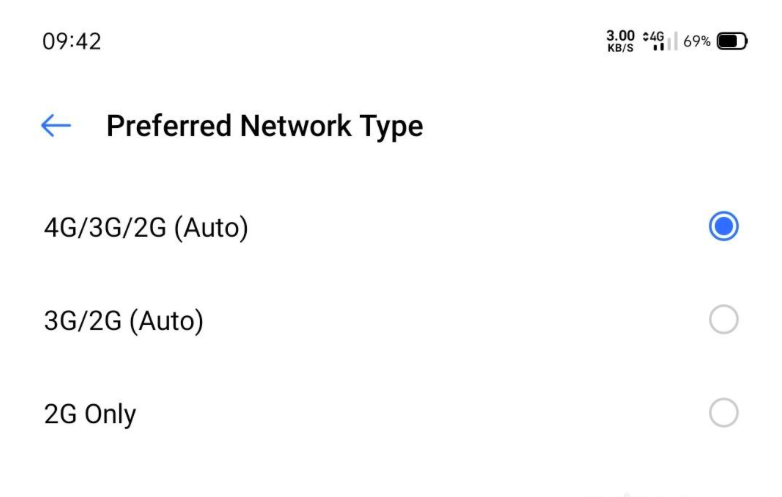
To do so, check the following instructions:
- Open “Settings” on your Android Phone.
- Click on the “Connections” option.
- Tap on “Mobile Networks” as you scroll down.
- Now, see what your current network mode is!
- If it is “LTE/3G/2G (auto connect), tap on it.
- Change it to “3G/2G (auto connect).
Go back to test the quality of service now. If that doesn’t work, change the network mode to 3G Only. If the error still exists, change it to “2G Only.”
Bonus Method: Clean and Reinsert SIM Card
Let’s be logical here, how often do you clean inside-out slots on your Smartphone? We guess never! However, this ignorance towards your expensive Android phone can cause damage. Often, dust enters SIM Slots which keep SIM’s main chip from connecting to the phone. As a result, the carrier network remains unable to identify your device in the first place.
Thus, it is recommended to open a Sim slot every once in a while and clean it using a paintbrush. Make sure that the SIM is in good condition. Reach out to the nearest carrier network store if you want to replace it.
Conclusion
So, we hope that the “not registered on network” error is not bugging you anymore. For additional tips and tricks to resolve Android and iPhone errors, bookmark us. We are happy you assist you all the way. Thanks.


