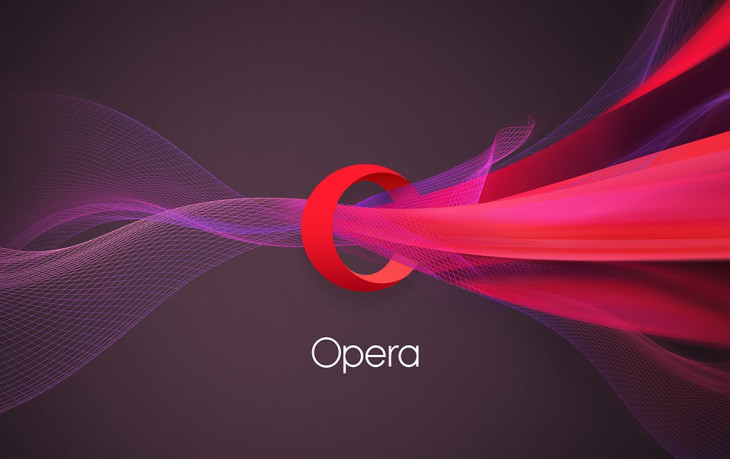Opera is a web browser available across multiple platforms. It was first developed in 1995, making it one of the oldest browsers today. In 2013, Opera switched from using the Presto browser engine to the Blink engine, which powers a variety of other web browsers, including Chromium. Opera is popular for its user interface, ad-blocking, and built-in VPN. At the moment, it’s the sixth most used browser in the world. Keep reading to find when you Close the Opera Browser why it stays open.
How to Prevent Opera From Running in the Background
Opera is an excellent browser for slower or older computers because it has been optimized to use as little computer resources as possible. However, some users have found that even when closing out the Opera browser, something called “Browser Assistant” is still running in the background. You might see the Browser Assistant still running in the Task Manager, even after you have Close the Opera Browser. On older and slower computers, eliminating the Browser Assistant can be a good way to help boost computer performance.
How to Disable Opera Browsing Assistant
The quickest way to Close the Opera Browser Assistant is to do so manually from the Task Manager. Use Ctrl + Shift + Esc to open the Task Manager. From here, navigate to the Startup tab and locate the program’s name, “Opera Browser Assistant.” Right-click on this program and select Disable from the drop-down menu to prevent this program from opening and running when you restart your system.
Disabling the Browser Assistant is an excellent way to help streamline the computer’s startup process, especially for older machines that are past their glory days. Reviewing the startup tasks for your computer, in general, is a good way to help clear out unneeded applications that will put a drag on computer performance.
Disabling the Browser Assistant from the Task Manager is the quickest way to get rid of the unnecessary program running in the background. Still, many users have found that when updating the Opera software, the Browser Assistant usually gets enabled again. Using the Task Manager to solve the problem is a quick fix, but not a permanent one. For a more lasting solution, you might want to look into removing the Browser Assistant files altogether.
How to Remove Opera Browsing Assistant
Deleting Opera’s Browser Assistant appears to be the best way to solve the problem permanently. For this, you need to open Task Manager, navigate to the Startup tab, and right-click on “Opera Browser Assistant.” This time, select Open file location. Here you will be able to see the folder called Assistant and the files associated with the software. Select all files in the folder, right-click on any of them, and select Delete. This will get rid of the software altogether. If you go back to the Task Manager and select the Startup tab, you will no longer see the Opera Browser Assistant.
This procedure should permanently get rid of the Browser Assistant, even after Opera software updates. However, it can still be necessary to periodically review the startup menu to ensure that there aren’t too many unnecessary programs slowing down your computer’s performance.
Final Thoughts
The Opera web browser is pretty impressive. The interface is sleek, and it has a unique setup for managing social media via desktop. Many of the features of the browser are innovative and distinctive. There is lots of room customization, both in your feed and browser settings. While you are tinkering with the settings in Opera, check out www.enablejavascript.com and make sure JavaScript is enabled. This will help you get the most out of modern website features and boost your overall Opera browsing experience.