Have you ever encountered a computer error that says “No Audio output device is installed,” and you have a mini heart attack that your PC will make no voice ever again? Well! In today’s era, laptops are used for everything. From streaming movies to listening to music, attend zoom meetings, and send crucial voice messages. In that scenario, if your PC’s audio system doesn’t work, you may freak out.
However, don’t worry! PC’s audio system often stops because of the “no audio out device is installed” Error. More often than not, this Error occurs in Windows-based Laptops. And, if you are using Dell or HP’s laptop, it may be a regular issue for you.
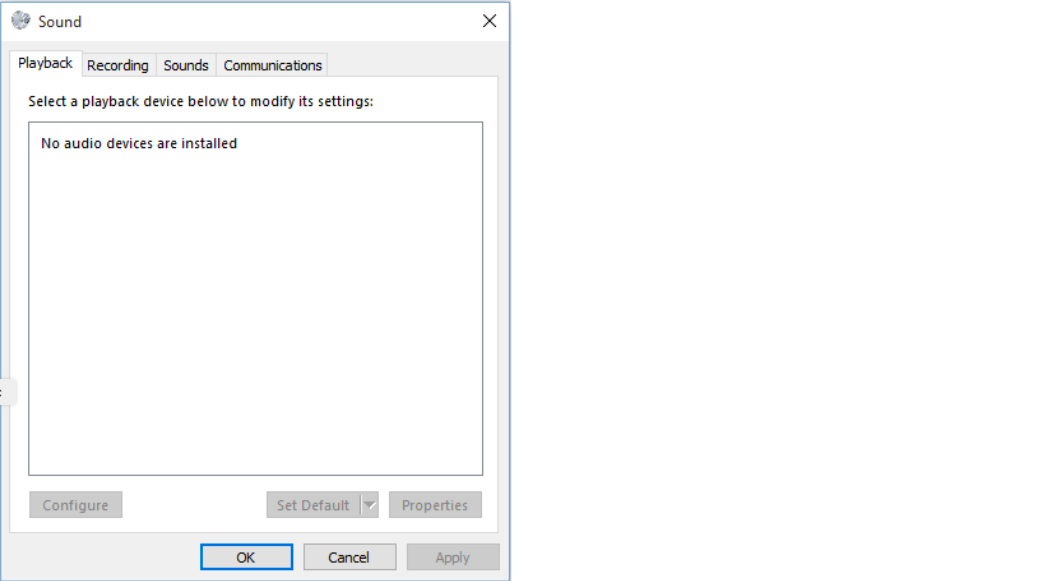
To begin with, “No Audio Output Device is Installed” Error is a type of Error amid which your computer doesn’t make any sound. For example, if you play music even with full volume, the PC wouldn’t deliver any sound. Some may wonder if something is wrong with their computer’s hardware? Spoiler Alert: YES.
For the most part, there are many causes of the “no audio output device is installed” Error. Therefore, we draw a list of multiple brief methods you can try on your PC to resolve its audio issues. But first, let’s take a glimpse at why this Error may occur in the first place.
“No Audio Output device is installed” Error, why do you see it?
“No Audio Output device is installed” Error is one of the most basic errors in Windows 10 or earlier versions. However, the list of causes of this Error to appear in the first place are multiple. For example, if your Windows version is not upgraded to the latest, the “sound” icon at the corner will reflect a “red cross” on it.
Similarly, here’s a list of causes why no audio output device is installed error may appear on your screen:
#1: PC Vs. Windows (version) compatibility doesn’t match
Many users avoid installing Windows’ latest version on your existing system in order to avoid compatibility issues with PC’s hardware. However, if you take a hard look at your computer’s settings, Windows PCs come with automatic driver updates. Henceforth, if your Windows has upgraded to the latest version with new features, it may not be compatible with the hardware. In this case, it will disturb your audio output device’s existing functionality. As a result, the audio device wouldn’t activate at all.
#2: Audio Driver is no longer functional
Do you know? 70% of Windows users avoid upgrading their internal software or drivers on PCs. The reason is, Audio Driver updates take a lot of time and data. However, it is not the right thing to do. With time, old audio drivers roll out. They no longer remain functional. Thus, an outdated audio driver can create a lot of mess for your PC’s audio delivery.
#3: Playback device setting changed from “Default” to Disable
Believe it or not, but when Windows 10 users enter the “settings” option on their PC, they may end up disabling a lot of things without knowing. Playback Device setting is only one of them. Alongside this, some users also try to change the Playback device’s settings from default to something else. However, end up disabling it without knowing the consequences.

#4: “no audio output device is installed” Error? It might be a “Wrong Port” Alert
In many cases, the error “no audio output device is installed” appears because the secondary device you connect to the PC is connected via the wrong port. Or, it may be a faulty port that doesn’t function at all. In this scenario, the PC’s initial audio system metaphorically remains stuck between two pathways to deliver audio. As a consequence, it shows an error.
#5: Your PC and the wireless device could not connect in a flawless manner
To begin with, wireless technology is flawless. From connecting your Smartphone to PC via Bluetooth. Or, connecting microphones to PC via Bluetooth, all can happen within a few seconds. However, since wireless connection allows two devices to connect telepathically, cross-connection or flawed connection are definite possibilities. Such defaults in Audio Output devices don’t happen every day but only once in a while.
Which one suits the situation of your PC?
Now that you have figured out all the possible scenarios which interrupt your PC from delivering audio to you, let’s take a glance at methods you can try to resolve the Error:
Best ways to fix “no audio output device is installed” Error on Windows PC
To begin with, the following methods presented by our experts are true and tried. If your PC’s audio-based Error doesn’t resolve by applying the following solutions, we advise to reach out to the nearest service center.
Let’s begin with the most basic solution of all:
#Method 1: Troubleshoot the entire Audio System
By using Audio troubleshooter, an in-built troubleshooting program on Windows PC, you can avoid further complications. It is a very basic procedure that doesn’t require any professional’s help. For the most part, it resolves the problem by reading the entire audio system, figuring out the problem, and fixing the issue in only five steps.
Here’s how to do it:
- Do you see the “sound” icon at the right-side corner? Right-click on it.
- Now, under the “Spatial Sound (On/Off” option, tap on “Troubleshoot Sound problems.”
- “Detecting problem” status will appear on the screen.
- Wait a few seconds and don’t refresh the screen.
- Now, when the troubleshooter figures out the problem, it will give you a direct option to fix it.
- Click on the option.
- After completion of troubleshooting, check the audio delivery again.
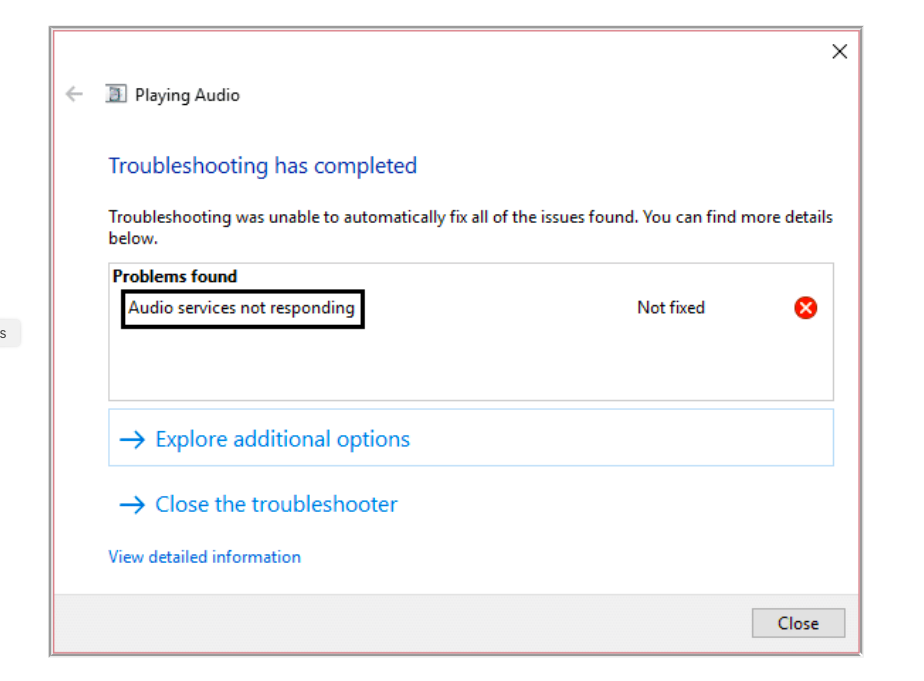
In many cases, Sound troubleshooters remain unable to recognize the problem with the sound because it may be related to third-party sources such as audio drivers. See the next method for what to do!
#Method 2: Uninstall the previous audio driver and download the latest version
When it comes to “audio driver” updates, users often think of it as a hardware-based computer recruitment that can cost them money. This is why they avoid it. But, if you think so too, you are wrong. The audio driver is not a solid piece of equipment like hard disk drive. Instead, it is a downloadable file that allows Windows PCs to recognize any audio device that interacts with it.
Thus, you can install and upgrade audio drivers for your PC anytime and anywhere, free of cost.
Here’s a brief guide on how to easy download & install Audio Driver?
- First of all, Access the Start Menu or tap on “Windows key” for a shortcut.
- Search “Device Manager” and right-click on the identical option.
- Now, tap on the “Sound …. Game controller” option. It will spit into a new set of options.
- Right-click on the “Audio Device” alternative.
- Now, tap on the “Update Audio Driver” option.
It may take a while. Hence, sit back and relax. Before the process, make certain that you have a steady internet connection.
#Method 3: Demote Audio Driver to the previous version
In the event that you are availing an older version of Windows such as Ultimate or 8.1, your PC’s solid system may not be compatible with the advanced version of Audio Driver File. As mentioned before, audio drivers automatically update.
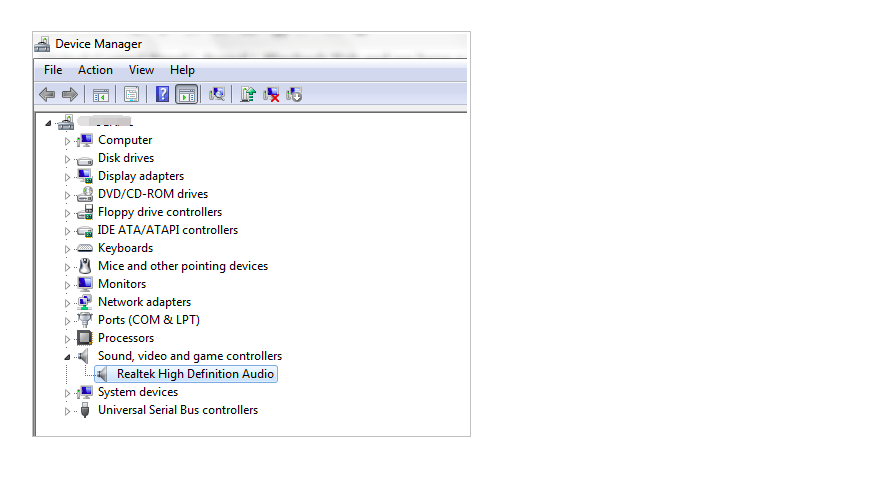
Thus, the quickest way to resolve the “no audio output device is installed” issue is by demoting your audio driver to the old version. To do so, pursue the steps given below:
- First of all, turn to the Start Menu or tap on “Windows key” for a shortcut.
- Search “Device Manager” and right-click on the identical option.
- Now, tap on the “Sound …. Game controller” option. It will spit into a new set of options.
- Right-click on the “Audio Device” alternative.
- Now, you will observe the number of audio drivers installed on your PC.
- For example, Realtek(R) Audio is the oldest version.
- Next, the NVIDIA Virtual Audio device is old but not completely rolled out.
- Next, you may see NVIDIA High Definition Audio which is the most advanced.
- Thus, right-click on “NVIDIA High Definition Audio.”
- Next, tap on “Uninstall Device.”
After you uninstall the high-definition virtual audio version, your PC’s audio system will readjust to the previous version, which is more compatible. Thus, your audio device will connect flawlessly.
Note: Restart the system aftermath of the above solution.
#Method 4: Buy and install a new sound card
Presuming that none of the above solutions worked out for you, it can be a sign that your internal sound system is not well. Is a sound card necessary for a PC? The answer is NO.
For a laptop to work and deliver audio, a sound card is not necessary. However, for a high-quality sound experience, some laptop users install an internal sound card. To the reader’s surprise, the latest Windows 10 supported PCs come with in-built sound cards which remain replaceable.
You can purchase a sound card from prominent websites like Amazon.
However, to replace a sound card is strictly technical. Thus, we recommend you reach out to a professional at your earliest convenience.
#Method 5: No Audio Output Device is Installed? Process A Complete System Reboot
This solution is only a lucky hunch for many users. From time to time, PCs consume so much data every second that they fill up with cache and duplicate files. In this scenario, there’s no particular reason why the “no audio output device is installed” error appears on your screen. It can be a sign that your PC requires a complete reset. Therefore, before rebooting your PC, make sure you have a backup of significant files and folders.
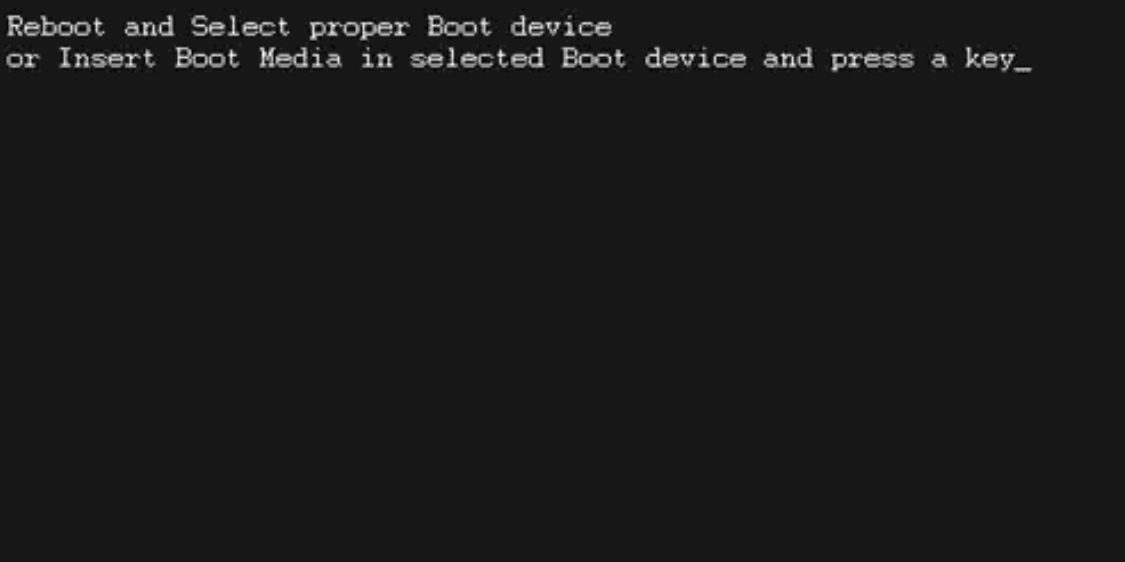
Here’s how to reboot your PC:
- First of all, shut down all applications running first-handedly as well as in the background.
- Now, arrange your fingers on the keys: Control, Alt, and Delete (for macOS users, Command key replaces CTRL/Control).
- Press all the keys at the paired time and hold for 3 seconds.
- Power icon will appear on the screen.
- Right-click on it.
- Now, tap on the “Shut down and Restart” option.
Note: Please be patient during this procedure. Don’t refresh or shut down the PC during the process. It can cause damage.
Epilogue
So, are you ready to take all the audio issues in your hand and fix them? For more valid solutions related to sound delivery on your Windows PC, reach out to us. We have experts who acknowlege exactly what to do! Good Luck!


